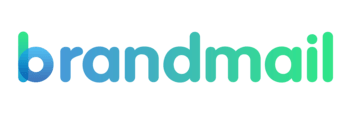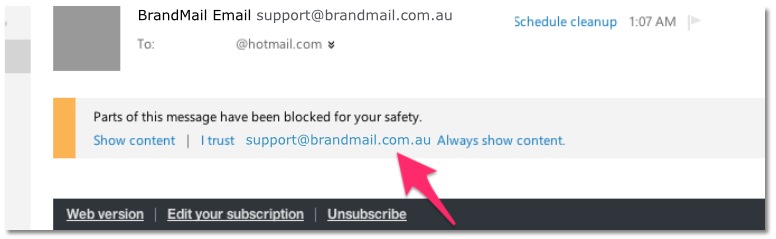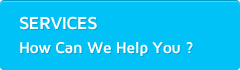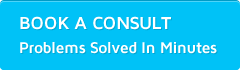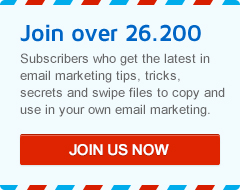How To Put Us On Your Email Whitelist

Remember when you loved emails arriving?! That lovely ping, closely followed by “You’ve Got Mail”!
It was like peering into the future…
Like ALL marketing activities they can be abused, and what you didn’t possibly know is that you are being protected by ISP’s (Internet Service Providers) who stop it hitting the network, your email provider such as Gmail, Hotmail and even your hosted email through Google Apps, Office 365 etc before it even gets to you.
They also stop a LOT of legitimate emails in the fight to stop SPAM, enter the Email Whitelist!
We always ask our subscribers, before they do anything to to email whitelist, so should you!
To make sure you actually hear from the companies and people you do like, you can add senders of legitimate emails to an email whitelist, also called the Approved or Safe Sender list.
This is the RED CARPET into your prospect and customers email inbox.
How To Whitelist An Email Address
Here are simple instructions on how to ensure that future emails get delivered straight to the inbox, in some of the most popular email clients:
- Apple Mail (OS X and iOS devices)
- Outlook 20xx
- Outlook.com
- Yahoo! Mail
- Gmail (Webmail and mobile)
- Windows Live Desktop
Apple Mail (OS X and iOS devices)
Both Apple Mail on OSX and Mail on iOS devices have a similar process for adding senders to Contacts. By selecting the From, or Reply-to on an email message, you can choose to “Add to Contacts”, or “Add to VIPs”. The advantage of “Add to VIPs” is that future emails from this sender will be added to a special VIP mailbox in iOS Mail.
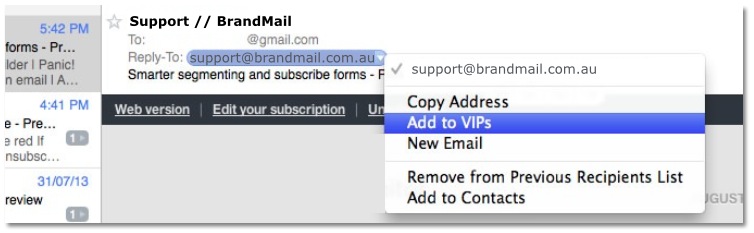
iPhone
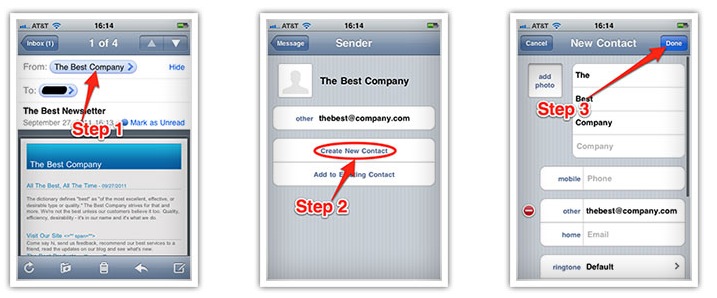
Outlook.com
After opening an email message, an alert message should display with, “Parts of this message have been blocked for your safety.” Beneath this, click the link with, “I trust kevan@brandmail.com.au. Always show content”:
Gmail (Webmail and mobile)
Getting all future emails from a sender to appear in the “Primary” tab (instead of “Promotions”, or elsewhere) is a quick, two-step process. First of all, drag-and-drop the email message from beneath the tab it’s currently filed under, to the “Primary” tab:
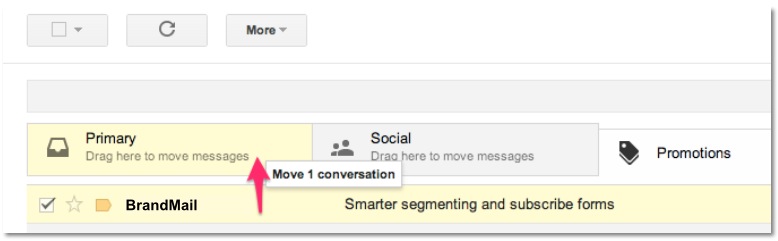
Once done, a message alert will appear with, “This conversation has been moved to Primary. Do this for all future messages from sender@theirdomain.com?”. Select “Yes”:
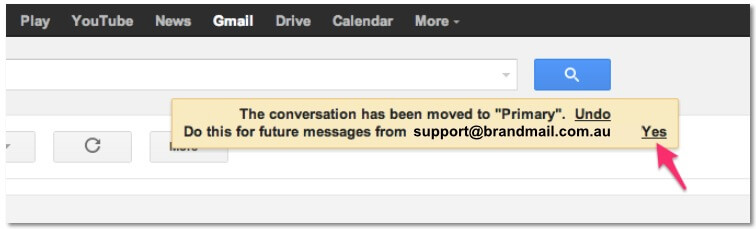
Windows Live Desktop
After opening an email message in Windows Live Desktop, an alert in the preview pane with, “Some images in this message are not shown.” will display. Select the link, “Add to Safe Senders list”.
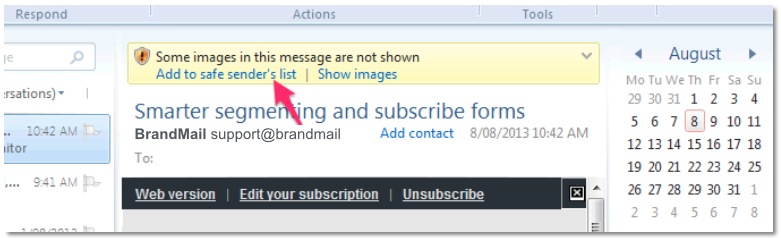
It’s as simple as that!
If you think your email reputation is killing your open rate, you should probably get it looked at…