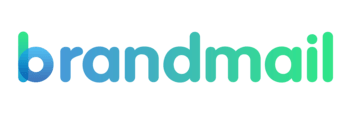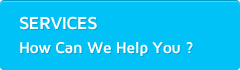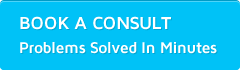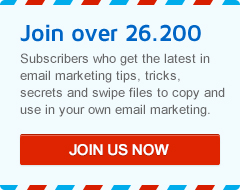How To Send Your Email Marketing Template
When you have finished editing an email marketing template, completed an email test of that message, you will be ready to send the message to your list.
To send your message, there are two methods:
- From the Messages screen
- From the Message Editor
1. Send A Message from the Messages screen:
- Select ‘Messages’ up the top
- Select the message you wish to send
- Click ‘Send’ from the Actions menu or the ‘Send’ button found to the right of the message
- Select the correct Folder and List that you wish to send to
- Choose the type of send you wish to do from the 4 options. These options are:
- ‘Entire List’ – to send to everyone in this list
- ‘Select Specific Contacts’ – to select just a few to send to
- ‘Search for Contacts (recommended for large Lists)’ – if you wish to complete an advanced search and send to a particular segment of your list
- ‘Contacts who have not yet received this Email (selected List only)’ – which will send the message to the remaining contacts in this list who are yet to receive this particular message
- Click ‘Next’
- Confirm Details on the Send Details page, or click over to Recipients List to edit the chosen recipients
- Click ‘Send Message’ then ‘Ok’
A. Select Your Message

B. Select Your List

C. Send Your Message!

2. Send A Message From the Message Editor:
This option you would generally use if you need to make a small edit to the email marketing template and then send it out!
- Select ‘Messages’ from up the top
- Select the Message you wish to send and click ‘Edit’ from under Actions or the ‘Edit’ button on the right of the message
- After you have made any changes that are required, ‘Save’ the message
- Then click the ‘Send’ button found beside the ‘Save’ button
- This will give you 3 options:
- ‘Send Test Email’ – by entering your email address in this field you will be adding your email address to the ‘Default Test List’ in your account and will send a test immediately to that email address. (please note: if you have set up wildcards or conditional content in your message and wish to test these, please ensure that you send to the same list that you have used to set up these options)
- ‘Execute Email Client Test’ – If you would like to complete an email client test prior to sending your message to check for formatting errors, you can do so by selecting this option
- ‘Send to a List’ – If you wish to send out to your contacts list, test your wildcards, or test your conditional content you would choose this option and send to the appropriate list for your requirements
- If you chose the ‘Send to a List’ option, you will then need to select the Folder and List you wish to send to
- Choose the type of send you wish to do from the 4 options
- Click ‘Next’
- Confirm Details on the Send Details page, or click over to Recipients List to edit the chosen recipients
- Click ‘Send Message’ then ‘Ok’
A. Message Screen Send

B. Send Test Email // Email Client Test // Send To A List

C. Select List and Send

Good luck with getting your first email marketing message out.