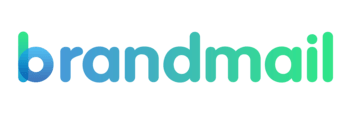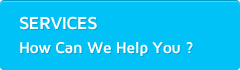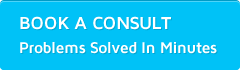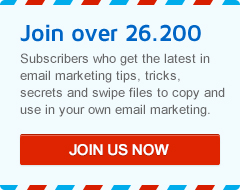How to Set up and edit a Social Update in BrandMail
You can set up social updates on your messages which will allow you to post a message (and optional link to your email message) to your social media pages when you send your message.
This with then notify your social network about the sending of the message and allows them to view the message online (if the link is sent).
To create social updates for your message :
- Go to ‘Messages’ and edit your message.
- Go to the ‘Social’ tab in the message editor.
- Type the message you want to post to your social page in the appropriate field.
- If you want to include a short link to your message as well, click the ‘Insert short URL’ button to the right.
- Save changes.
You can also choose a custom image, title and description for your Facebook updates. This can be added and edited at the bottom of the ‘Social’ tab in your message editor also. See the screenshot above for a preview of this section.
Once you have Saved these Social Update changes to your message, you will then need to Authenticate your account with your social site during the sending process, please see below for a screenshot of the Authentication screen.